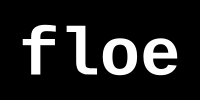
Installing Minecraft on a Chromebook
Screw you, Microsoft.
My kid has a Chromebook for school, games etc. and would obviously also like to play Minecraft. However, thanks to some braindead business decision at Microsoft, Minecraft is only available for "regular" Android devices, but blocked for Chromebooks (probably in a bid to make Chromebooks less attractive).
There are various other tutorials about installing Minecraft directly on Chromebooks, but they are either looking rather fragile (e.g. the Minecraft Bedrock Launcher), or only install the Java edition instead of Bedrock, and most friends have Bedrock.
So here's a step-by-step guide for how I installed Minecraft on an x86 Chromebook, with the help of either an x86 Android device, or an x86 Linux machine, and (almost) only using on-board tools.
Part 1a: on the Android x86 device
- install Minecraft (duh)
- install Split APKs Installer (SAI) ...
- ... and make a backup of all parts of Minecraft to SD card
Part 1b: on the x86 Linux machine
- get the Minecraft Bedrock Launcher (either using the Appimage or the Flatpak)
- install Minecraft (it may complain about unsupported versions, but that doesn't matter)
- look in /tmp for a bunch of files named "Minecraft Linux Launcher UI.xxxxxx"
- rename them so they end in .apk and don't have spaces in the name, then copy to SD card
Part 2: on the x86 Chromebook
- install Linux environment (see this article for details)
- enable ADB (see this article for details)
- put SD card in Chromebook (or use any other way to transfer files)
- copy all APKs to the home directory of the Linux environment
- start Terminal
- find the correct transport ID:
adb devices -l(this may not be necessary, but I had two adb devices) - finally, install Minecraft:
adb -t 2 install-multiple -r *.apk
In conclusion: screw you, Microsoft.